For starters, let's not confuse Windows Explorer with Internet Explorer, which is Microsoft's Web browser. Windows Explorer is the operating system's file and folder manager. You've probably used Windows Explorer without even realizing it. Every time you open, say, your Documents folder or the photos folder on a memory card, that's an instance of Windows Explorer.

Fundamental purpose is to let you view, open, copy, move, and otherwise manage your files and folders. So learning how to use it is key for tasks like importing photos from the aforementioned memory card, copying files to a flash drive, setting up folders to keep your data organized, and so on.
Where to Find It
Just where is Windows Explorer? If you use Windows 7, look no further than a few icons over from the Start button: Windows Explorer finally earned a home on the taskbar after years of obscurity. Click it and, presto, you're in.
As it happens, there are three ways to find the tool:
- Press Windows-E
- Right-click the Start button and click Explore. (Windows 7 renamed this option Open Windows Explorer.)
- Navigate the Programs menu until you find Accessories; Explorer is within that folder.
Changing the Layout in Windows 7
Windows Explorer may be useful, but it's also confusing in places and not very intuitive for novice users. (Heck, even finding it isn't always obvious.) For example, if you use Windows 7, you may be wondering why Explorer lacks the pull-down menus (File, Edit, View, etc.) found in previous versions--and, indeed, in most other programs.
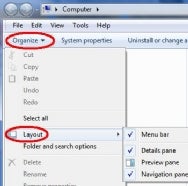
As for the other three options, here's what they do:
- The Details pane appears at the bottom of the Explorer window. True to its name, it provides details on whatever item(s) you've selected.
- The Preview pane (which appears to the right) shows a preview of whatever file you click. That's a great way to make sure you've found the file you want before you open it. Even better, you can click a music file or video and you can play it right in the Preview pane (as long as it's compatible with Windows Media Player).
- The Navigation pane is the one on the left side of Explorer. Without it, you wouldn't be able to access Favorites, Libraries, Homegroup, and everything else. Unless you have some specific reason for disabling it, I'd leave it

0 comments:
Post a Comment